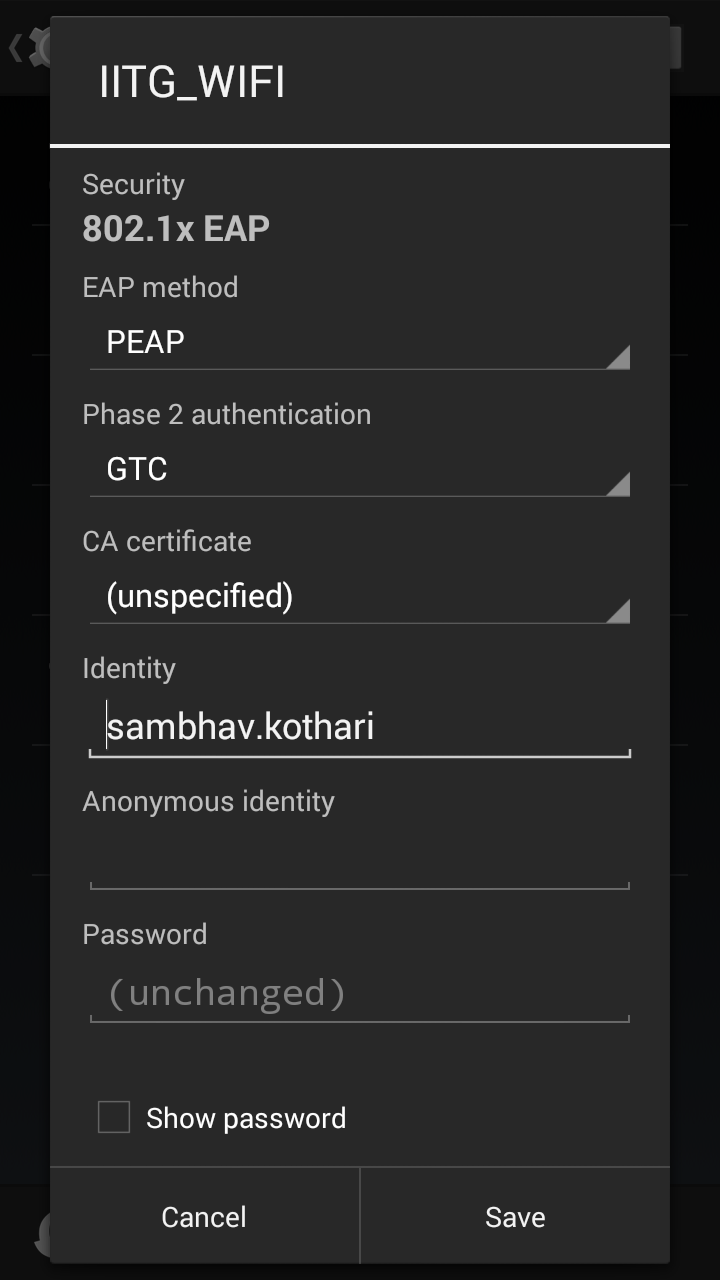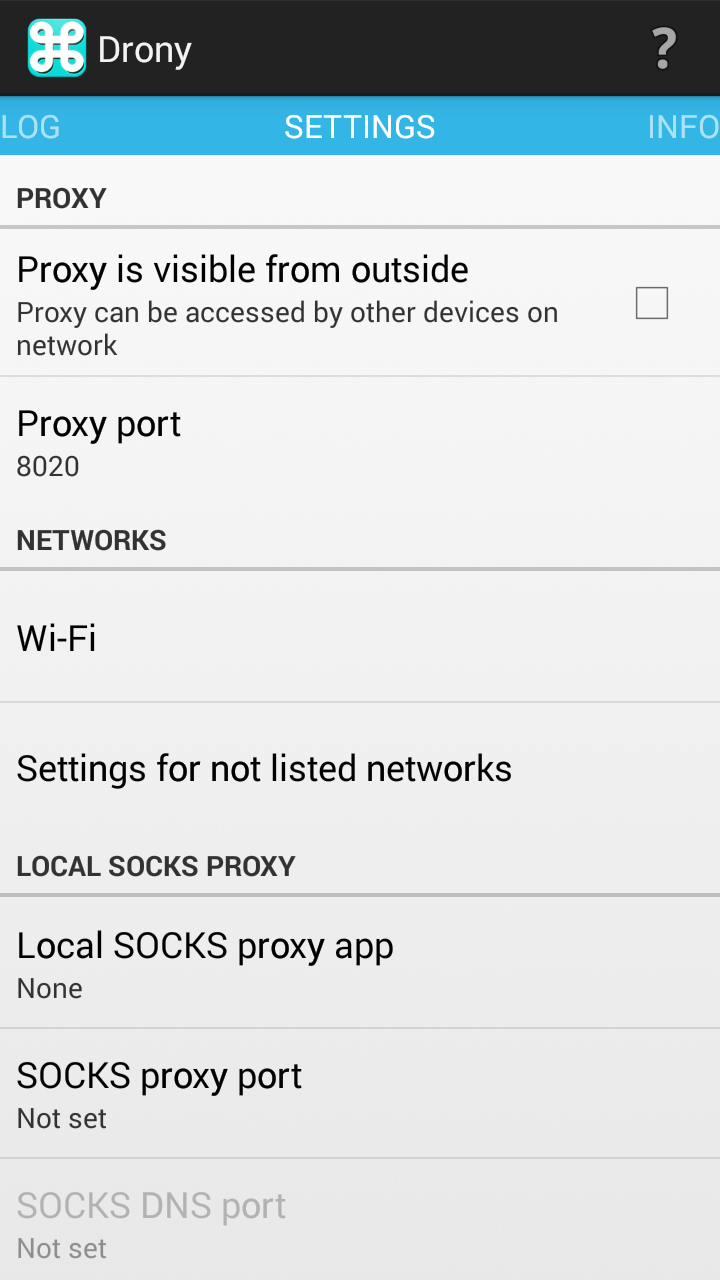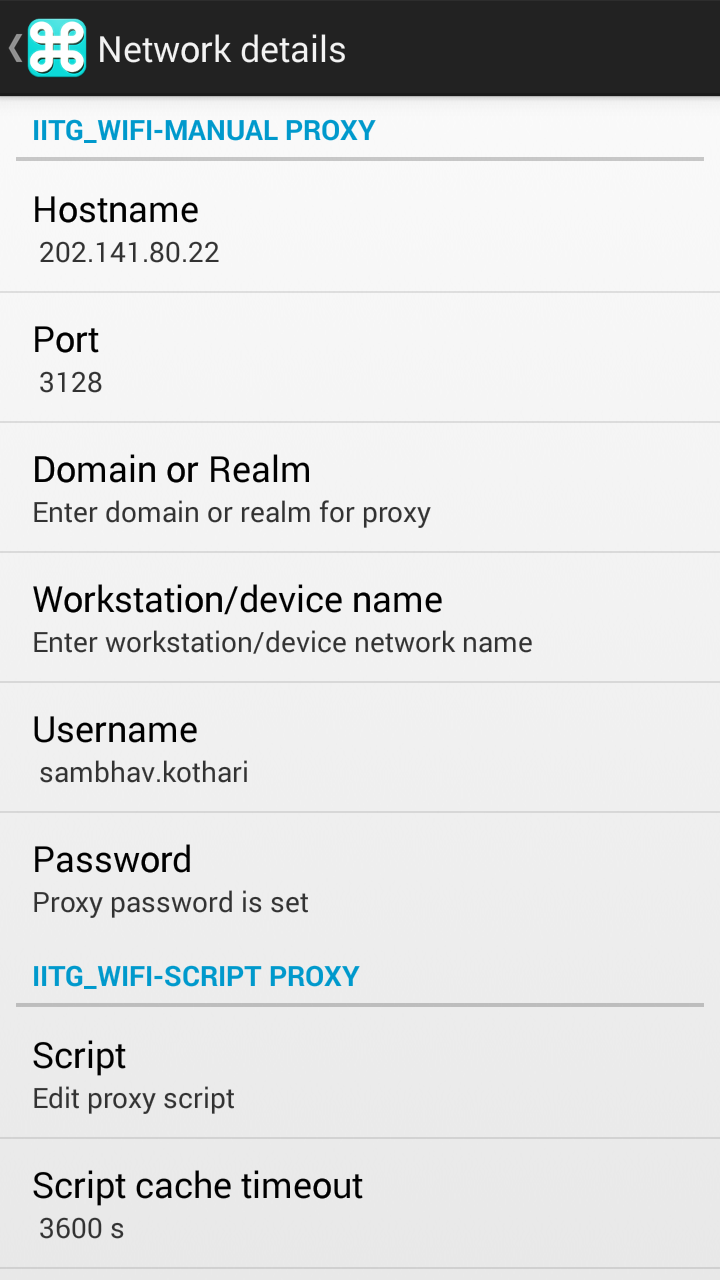Similar to my PH-110 post, these are the lab reports for CH110.
I just compiled the images into pdfs but the majority credit goes to our seniors(Anand Kumar Bhaiya in this case) who are helpful enough to scan their lab reports and share them with us.
These reports come with the same warning as the PH110 reports. Since our curriculum has undergone changes in the last few years, some of the lab reports maybe slightly different than what we need. As usual proceed with caution and I would advise you to use the reports below as a reference instead of outright copying them. (I've seen marks been deducted for copying precaution/applications in our CH110 lab group).
Though, at the end of it all, what you do with the files below is your decision.
Without further ado, here are the lab reports-
Exp 1
Exp 2
Exp 4
Exp 5
Exp 6
Exp 7
I did not upload experiment 3 and 8 as they were different experiments.
I just compiled the images into pdfs but the majority credit goes to our seniors(Anand Kumar Bhaiya in this case) who are helpful enough to scan their lab reports and share them with us.
These reports come with the same warning as the PH110 reports. Since our curriculum has undergone changes in the last few years, some of the lab reports maybe slightly different than what we need. As usual proceed with caution and I would advise you to use the reports below as a reference instead of outright copying them. (I've seen marks been deducted for copying precaution/applications in our CH110 lab group).
Though, at the end of it all, what you do with the files below is your decision.
Without further ado, here are the lab reports-
Exp 1
Exp 2
Exp 4
Exp 5
Exp 6
Exp 7
I did not upload experiment 3 and 8 as they were different experiments.